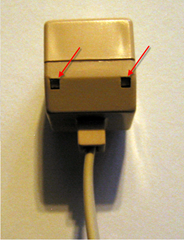Do you have two phone lines, but you want your modem to use line 2 when it only sees line 1? Or maybe you have a single line phone that you want to use on line 2.
You could go down to Radio Shack and pick up a 2 line phone. Or you could pick up a 2 line phone switch (that lets you switch between line 1 and 2), or even this 2-Line, 3-Way Adapter Jack.
But, that costs money, and if you’ve got a few minutes and a spare phone extension cord, you can probably rewire one in less time than it’d take to run to the store.
First, some background…
Like many people, I have two phone lines into my house, one specifically for my home office, the other, the family phone number.
If you’ve never looked before, a single phone line actually consists of a pair of wires, typically colored RED and GREEN.
If you have two phone lines in your house, (and usually even if you only have one active phone line, you’ll have wiring for two lines), the second line will consist of two wires colored BLACK and YELLOW.
From the front, the plug will usually look like this (note the 4 wire prongs inside the connector socket, the picture’s not great…)

But from the back, they’ll usually look like this (note: this is a 2 connector plug, so you can actually plug two phones in simultaneously). Here, you can easily see the RED/GREEN, BLACK/YELLOW pairings.

A normal phone will have contacts only for the RED/GREEN wire pair, which means you can only use it with line 1.
BUT, if you simply swap the RED/GREEN and the BLACK/YELLOW pairs, that single line phone can then be used on line 2.
This is trivially easy to do if you have a 2 plug wallplate like the above. In fact, on the wallplate above, the bottom plug has its wires cross-connected to the terminals on the top plug. For instance, note that the GREEN wire from the bottom plug is connected to the terminal with the YELLOW wire on the top plug. The same goes with the RED->BLACK connection, etc.
Then, when you’re ready to wire this back onto the wall, simply connect the RED/GREEN/BLACK/YELLOW wires from the wall to their original terminals on the top plug. You can now plug a single line phone in the TOP plug to connect to line1 or into the bottom plug to connect to line2.
But what if you don’t have this sort of wallplate lying around?
I happened to also have an 2 plug extension cord, the end of which looks like this:

It has all 4 wires on both plugs, so again, the trick is to swap out the wire pairs on one plug, so that one plug is Line2/Line1 and the other is the normal Line1/Line2.
Mine had little tabs that you press in gently to release the two halves of the shell (be careful not to break them off):
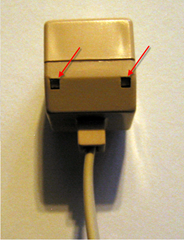
Open it up, and pull the wire blocks back from the front half of the shell to look something like this:

One at a time, gently bend the loose wire prongs forward enough so they can be pushed back through the plastic block, push them through, and swap them with the appropriate other colored wire.
- BLACK<–>RED
- YELLOW<–>GREEN
These are thin wires so they bend easily,but they can break off easily too!
Do only one pair at a time to keep from mixing them up.
Also, you only need to swap pairs on ONE of the blocks, just leave the other as is so you can still access line 1 as line 1.
Once you have the wires in their new positions, gently bend the wire prongs back over like they were originally, put the blocks back in the front half of the shell, seat them solidly and then snap the shell halves back together.
Now label the plugs as to which is which:

To test, plug a single line phone into the unmodified plug and dial your line 1 number. If it’s busy, you’ll know it’s line 1. If you’ve got phone company voicemail, well, I’ll leave it as an exercise to the reader to determine which line you’re listening to<g>.
Then, do the same for the other plug and you should be calling out on line 2.
Personally, I like modifying the extension cord better, because it’s easier to remove and take it with you or move it about the house if necessary.
Now, why bother with any of this anyway?
Well, I happen to need to constantly connect to web session conference calls (usually via GOTO Meeting), and dialing the phone number, plus the conference access code, was beginning to be a grind.
So, I wrote a little VB.NET utility that monitors the clipboard for specific regular expressions (i.e. a phone number, GOTO Meeting ID or URL, etc) and can then dial the number through the modem and launch the URL all at one pop.
But I needed it to dial out on Line 2 (my office line) and, of course, the modem only sees Line 1.
I’ll be blogging about the utility itself soon, so stay tuned!